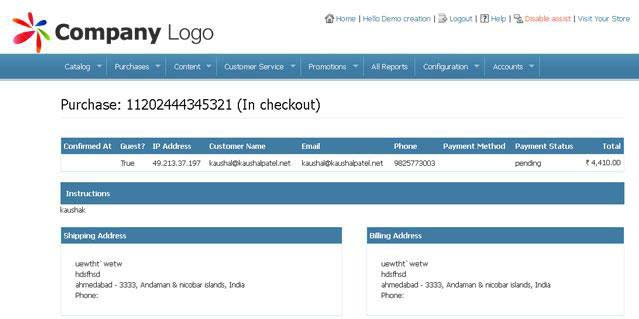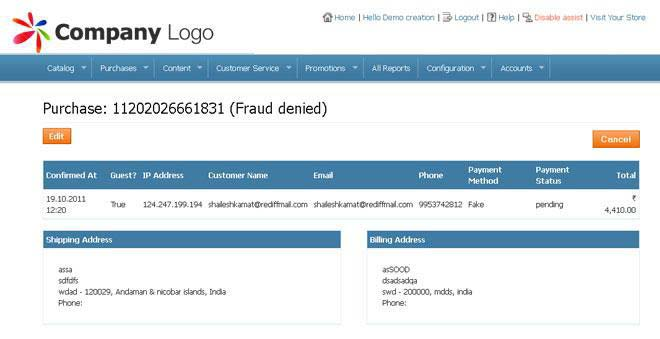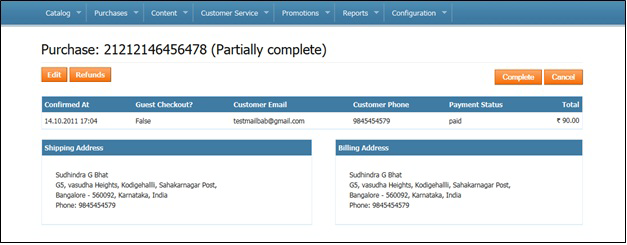CUSTOMIZATION +
CATALOG+
PURCHASES+
CONTENT+
CUSTOMER SERVICE+
PROMOTIONS+
CONFIGURATION+
ACCOUNTS+
MANAGE PURCHASES
The Manage Purchases feature contains various transition states that a purchase goes through. The states depict various positions that an order takes. The transition state of the purchase depends upon the action performed by the store owner.
To access Manage Purchases:
In the Admin Panel page, place the cursor on the “Purchases” drop down menu and click “Manage Purchases”. The Purchases page opens.
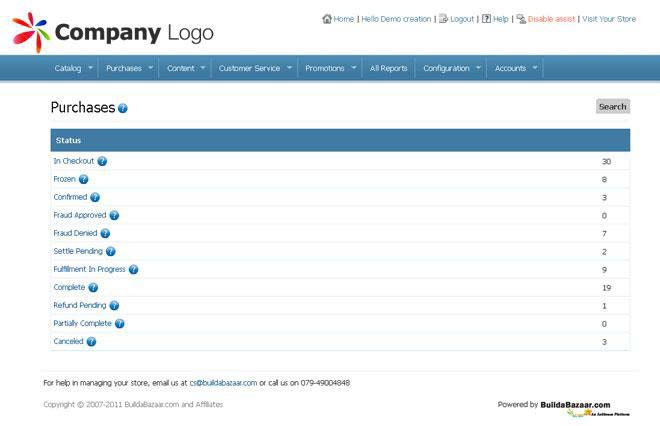
The various purchase states present on the webpage are explained below:
- In_Checkout: A purchase order is in this state when the customer has created an order, but does not confirm or pay for the purchase. To view the list of purchase orders in In_Checkout state follow the steps below:
In the Admin Panel Page got to “Manage Purchases”, click on the “In_Checkout” link. The In_Checkout Purchases list page opens.
To View Details of a Purchase Order:- In the In_Checkout Purchases list page, click on the relevant Purchase Number link. The Purchase (In Checkout) page opens, which has the relevant purchase order details.
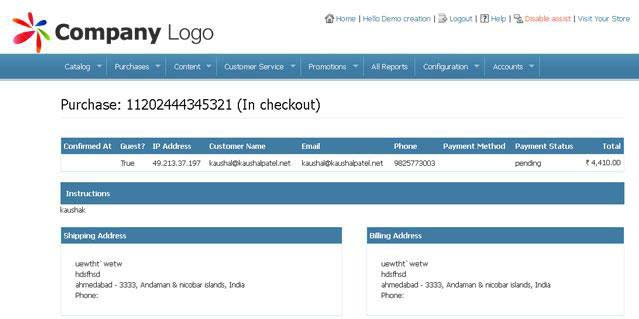
- Click the Back button on your browser until you go back to the Manage Purchases page.
- In the In_Checkout Purchases list page, click on the relevant Purchase Number link. The Purchase (In Checkout) page opens, which has the relevant purchase order details.
- Frozen:A purchase order moves to this state when the payment is initiated by the customer, but the payment confirmation is yet to be received by the Payment Gateway.
- Confirmed:Once the customer makes the payment and a confirmation regarding the same is received from the Payment Gateway, the order is deemed ‘Confirmed’. And an email will be sent to the customer confirming the purchase order and the payment receipt.
- Fraud Approved:A purchase order moves to this state after store owner/manager verifies the genuineness of the customer and sends an email to the customer informing that the order is fraud approved.
- Fraud Denied:A Purchase order moves to this state if the purchase order is denied by the store owner/manager. The following screen shot depicts a purchase order in fraud denied state.
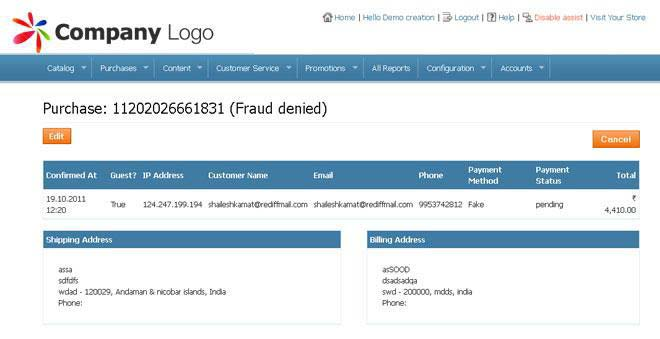
- Settle Pending:Once store owner/manager completes the process of fraud approval, the purchase order moves to Settle Pending state.
- Fulfillment in Progress:A purchase order moves to this state after store owner/manager does the task of payment settlement with the payment gateway.
- Refund Pending:A purchase order moves to this state when the customer cancels the purchase order. This state indicates that the customer has cancelled the order and the bill amount paid by the customer needs to be refunded.
- Partially Complete:A purchase order moves to this state when a shipment is split — which means that only a part of the purchase order has been fulfilled. The following screen shot depicts a purchase order in Partially Complete state.
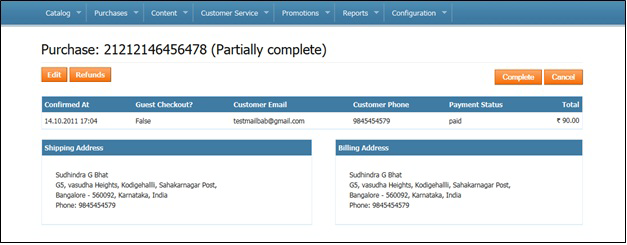
- Complete:A Purchase order moves to this state after it is ready to be shipped to the customer. It also means that the order has been handed over to the logistics agent for shipping.
- Canceled:A purchase order moves to this state when the orders are canceled by the customer.