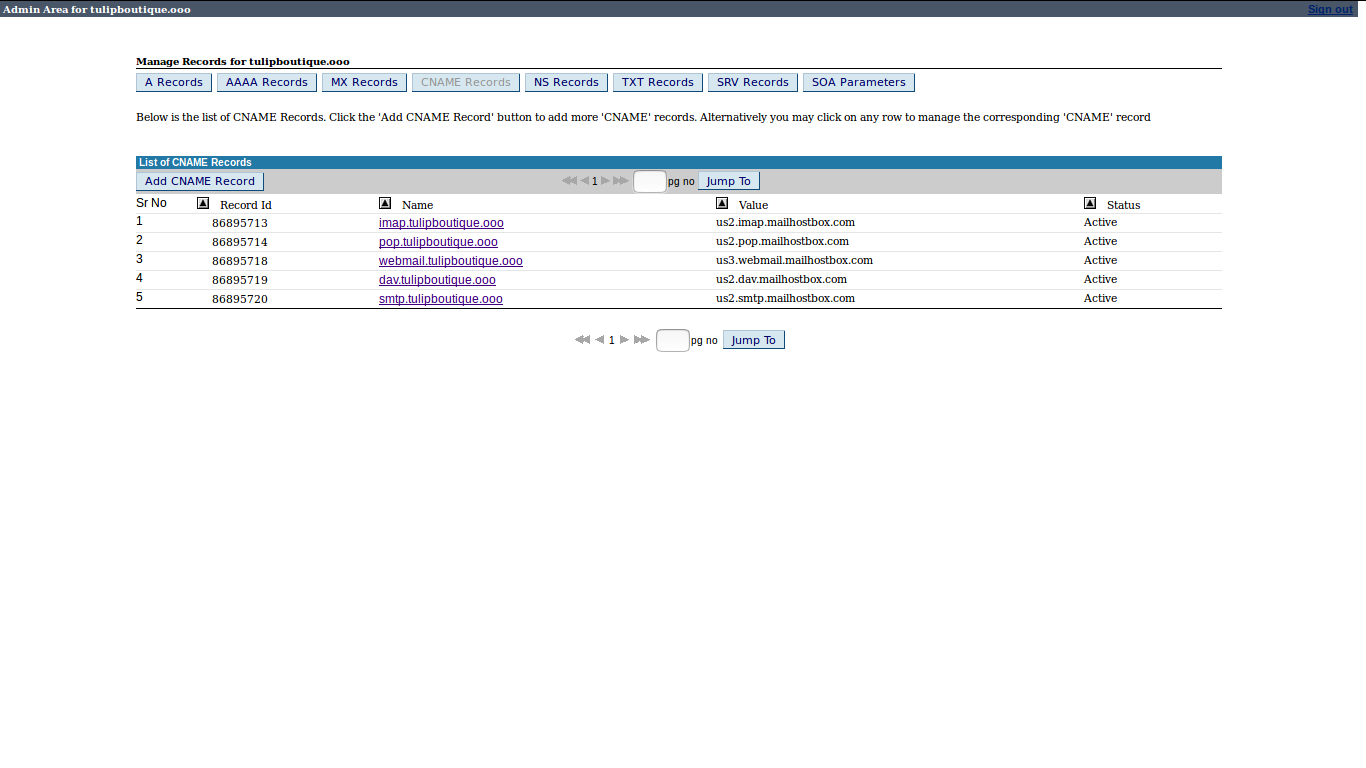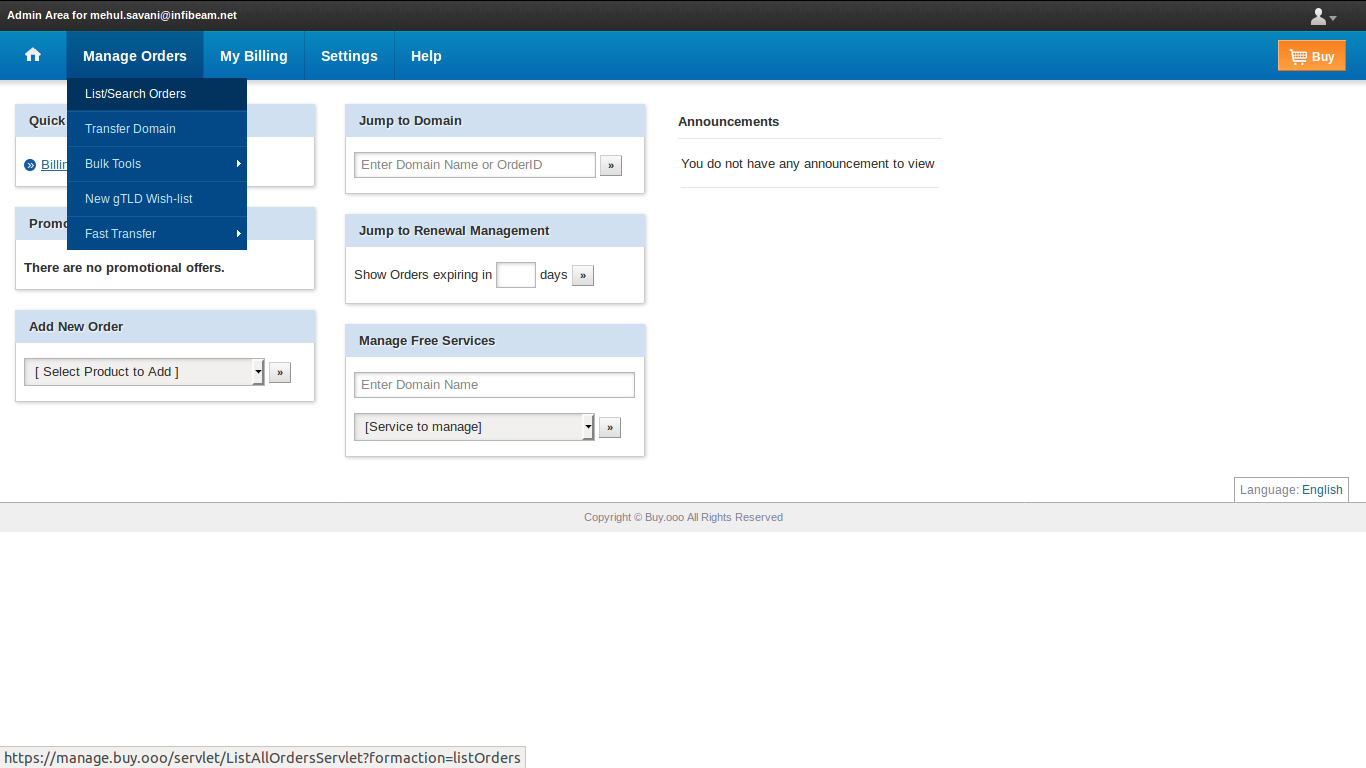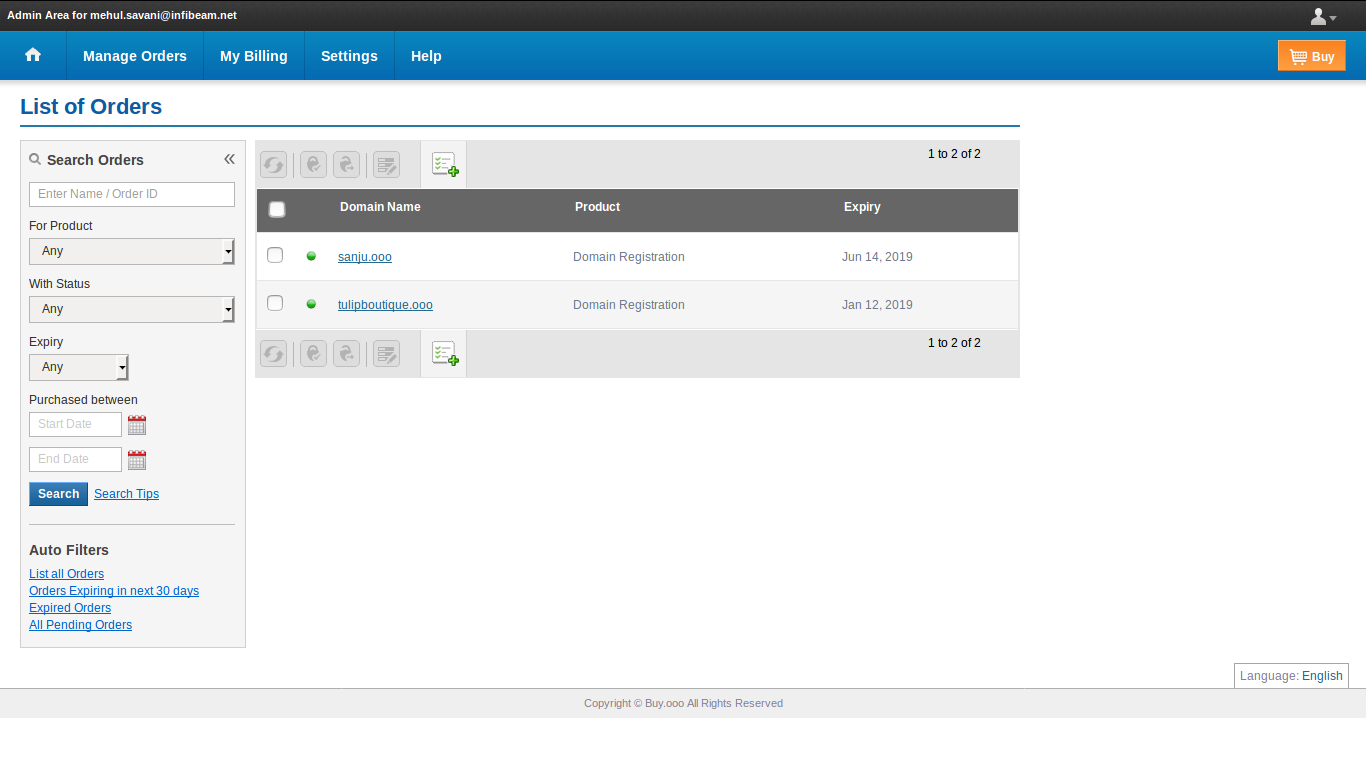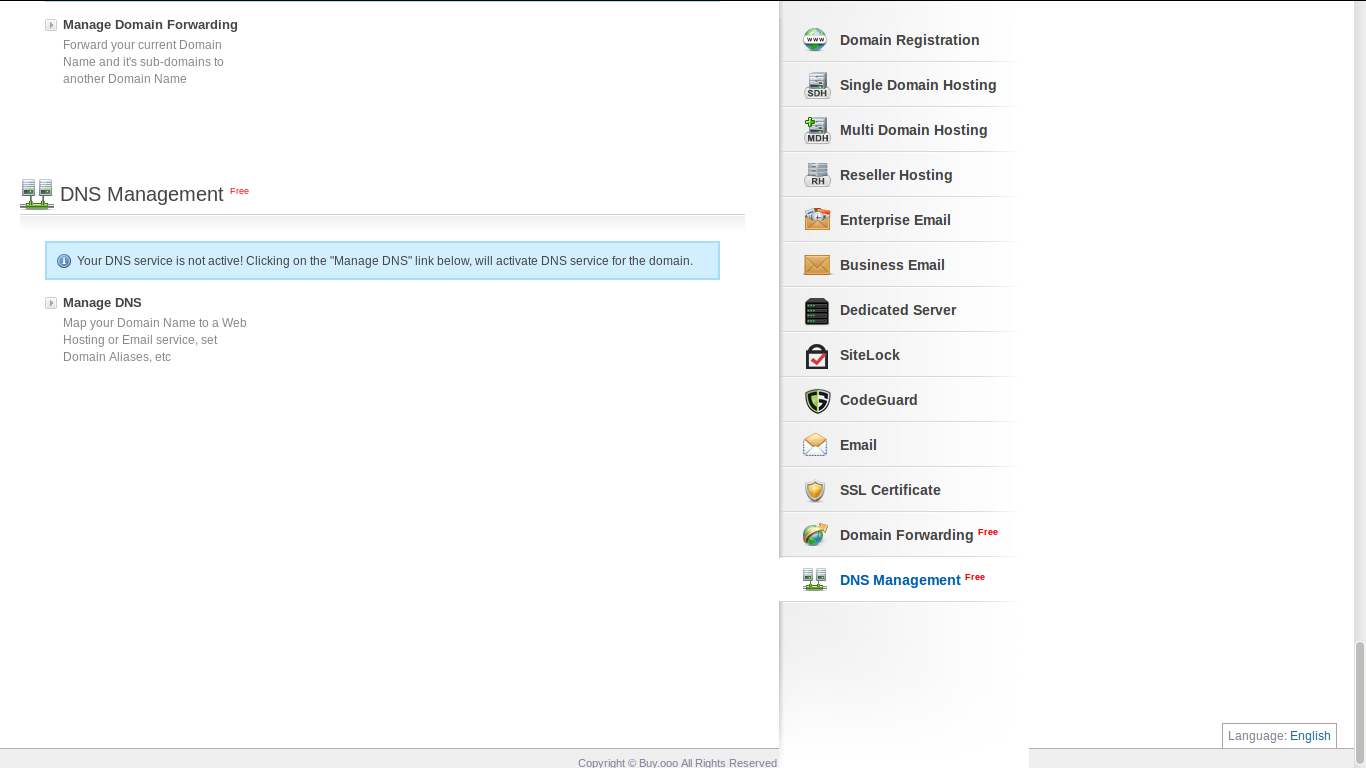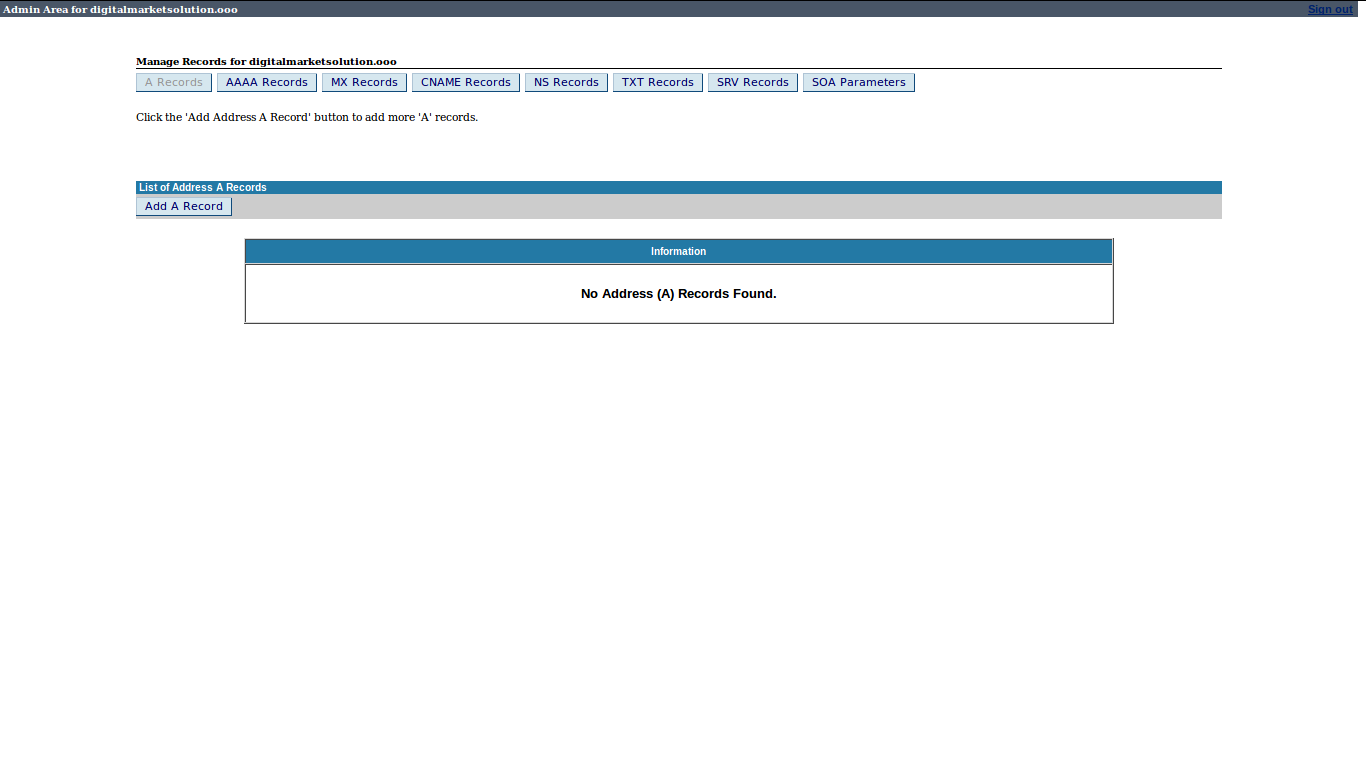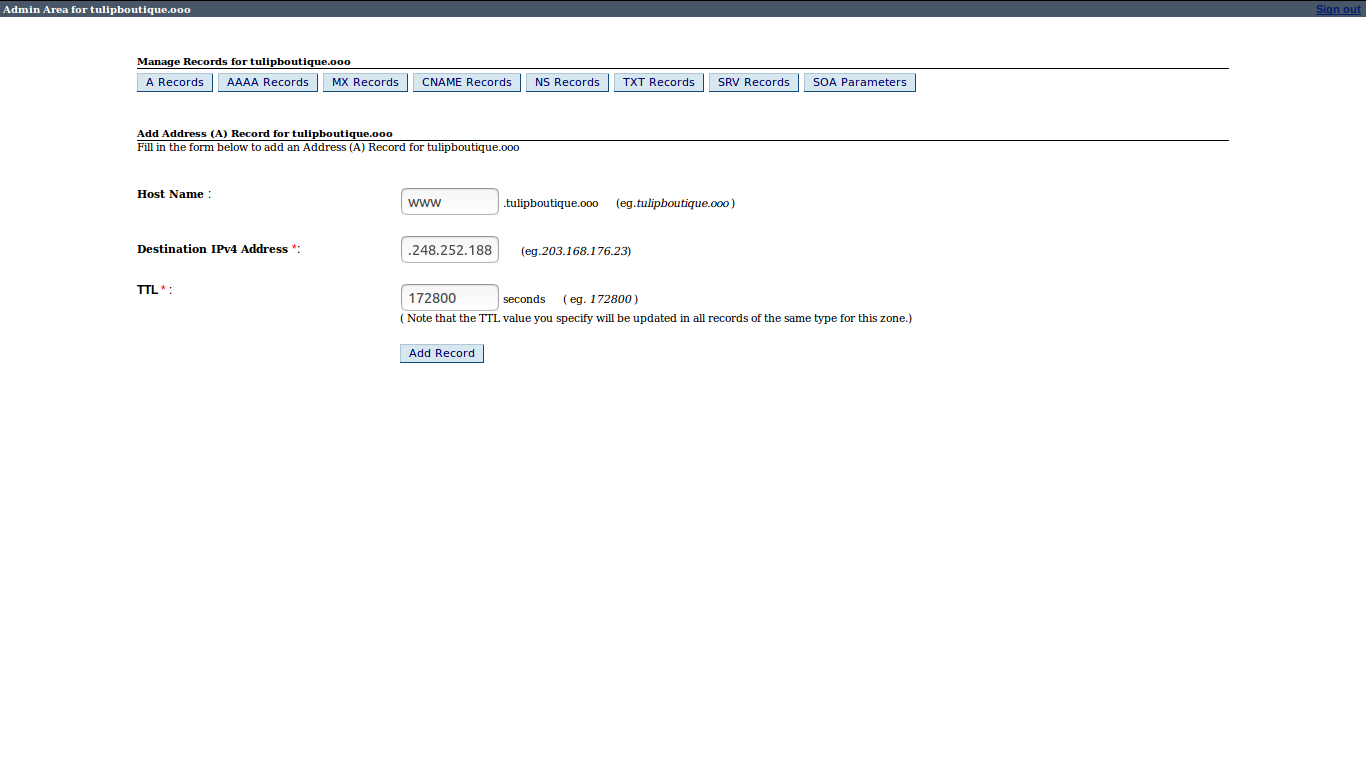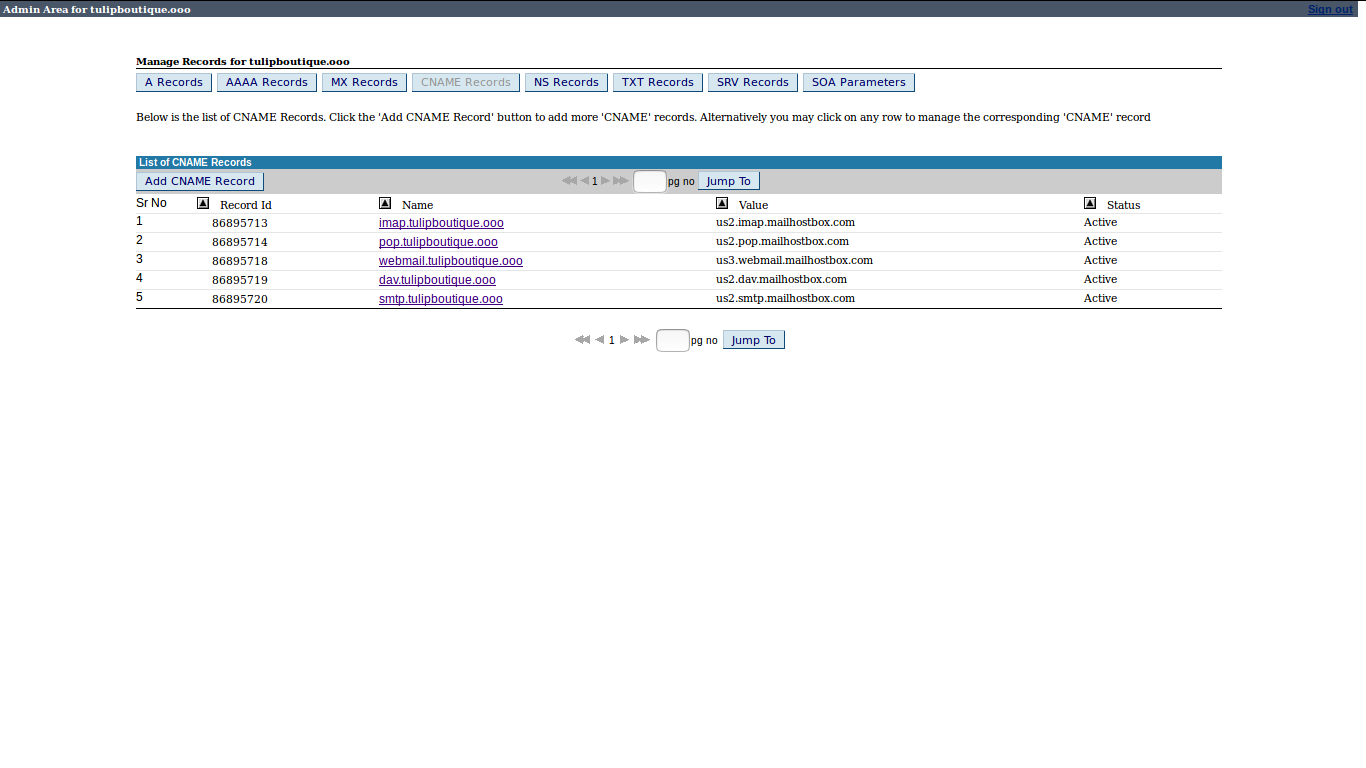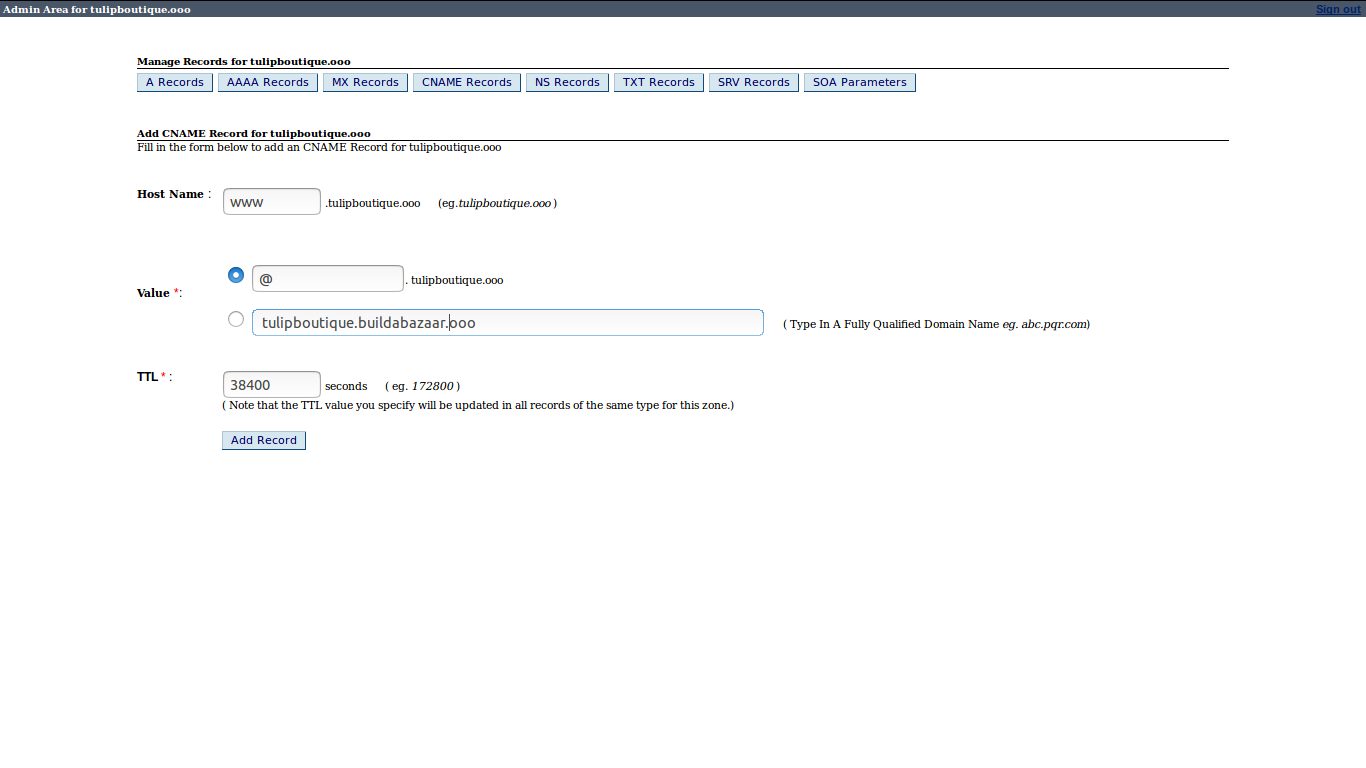CUSTOMIZATION +
CATALOG+
PURCHASES+
CONTENT+
CUSTOMER SERVICE+
PROMOTIONS+
CONFIGURATION+
ACCOUNTS+
DOMAIN AND ANALYTICS
The Domain and Analytics feature on your webstore enables you to track the usage of your website, by providing site statistics. This statistics includes a wide array of information such as how many people visit your webstore and among that, how many register as users, how many buy the products, what are the products that are popular, and so on. Systematic analysis of this data helps you to get insights into your online business and marketing effectiveness.
To avail the benefits of the domain and analytics feature, you must first sign up with Google Analytics, the free website that provides enterprise-class website statistics. Once you complete the registration formalities with Google Analytics, you are provided a Google Analytics Web property ID.
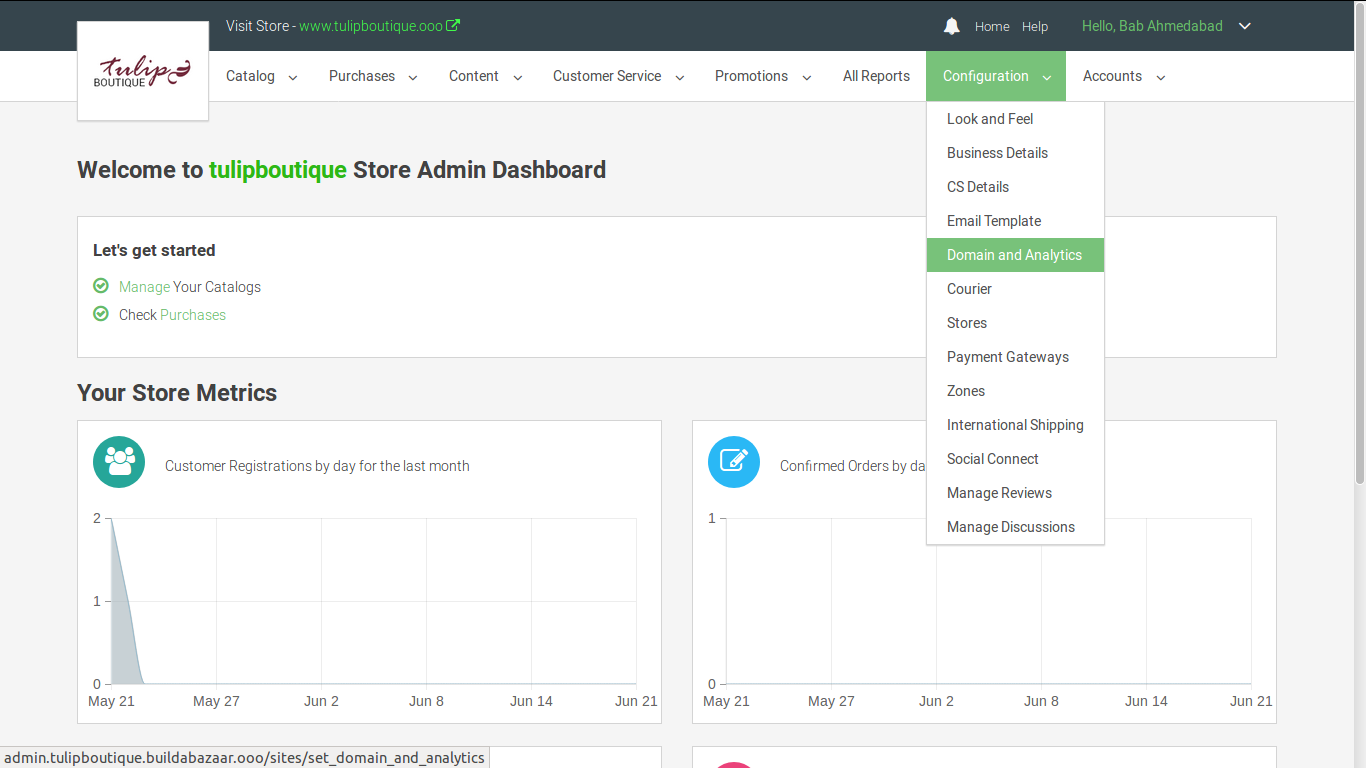
Store Name: Enter the name of your Buildabazaar store. Store Name will be displayed on the home page of your store. For ex: Welcome to my store.
Seo Title: Enter the name of your SEO Title. SEO Title will be displayed as the title of your Webstore. For eg: Online Store, Apparels, Music, Books, etc.
Domain Name: Enter the domain name to which you want to redirect your Buildabazaar store. For eg: www.tulipboutique.ooo. This will redirect tulipboutique.buildabazaar.ooo to www.tulipboutique.ooo
Google Analytics Web Property ID: Enter the google analytics web property Id. You can use the below link to set up your Google Analytics Web Property ID.
https://support.google.com/analytics/bin/answer.py?hl=en&topic=1006228&answer=1009694
How to add Domain record?
In the Admin Panel page, click Configuration and select Domain and Analytics. The Domain and Google Analytics page is displayed. The Domain Name box contains your webstore name.
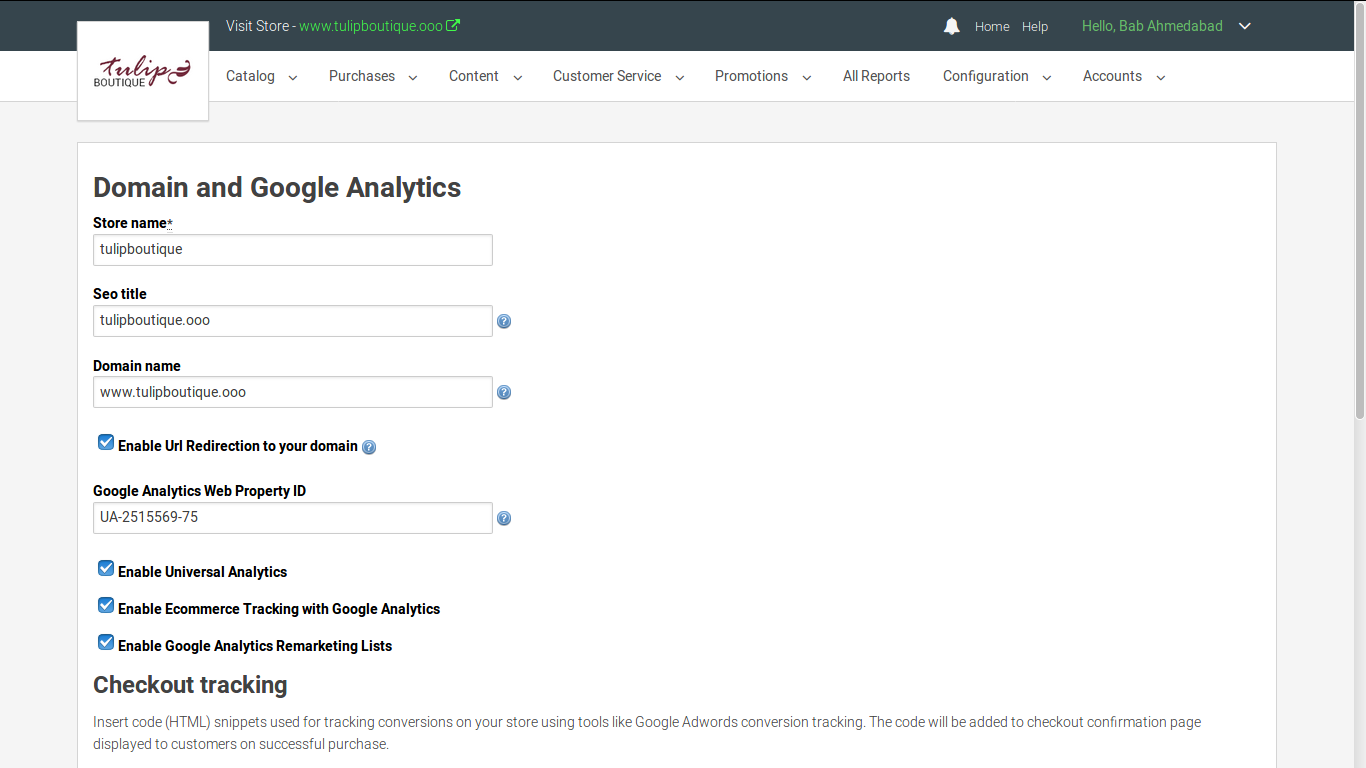
How to add CName record?
- Login to your Domain provider website. A page will appear similar to the one below. Click on List/Search orders under Manage Orders.
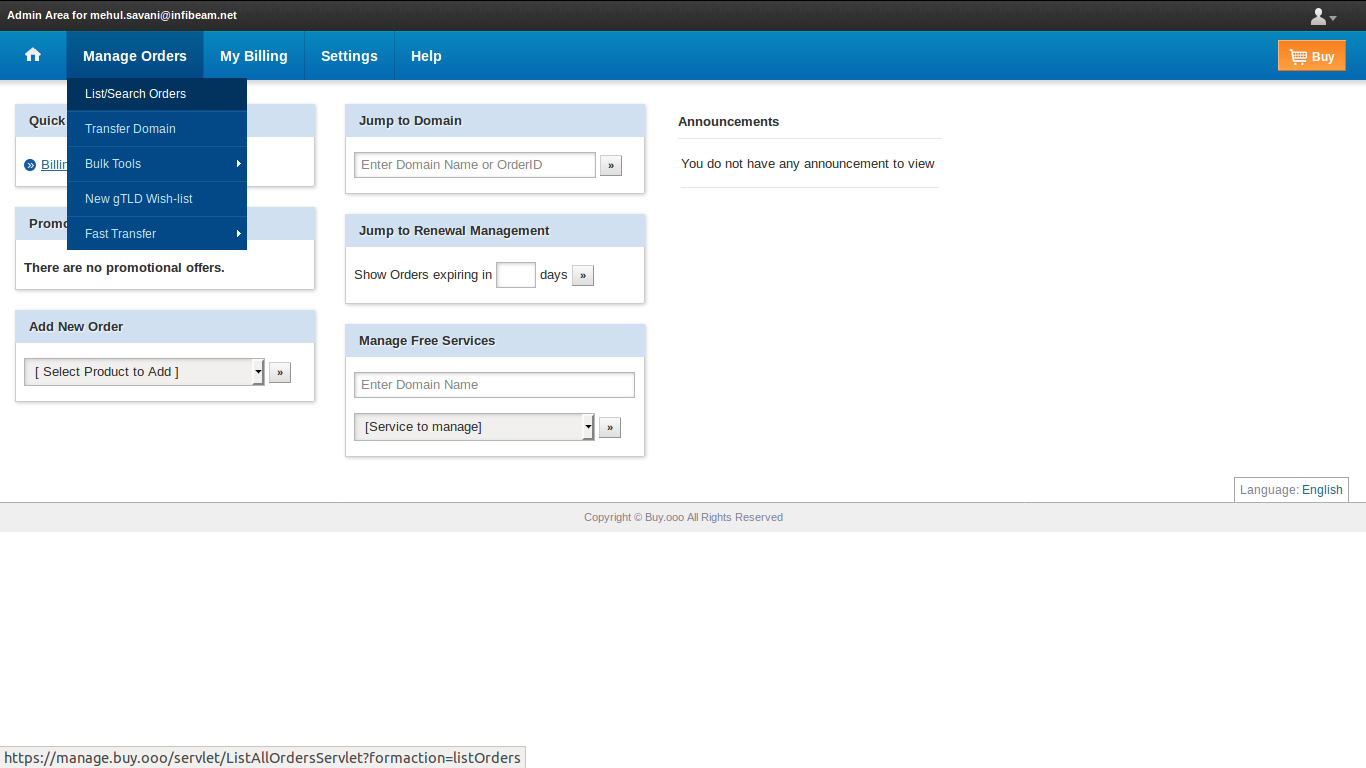
- Click on the domain name you want to change.
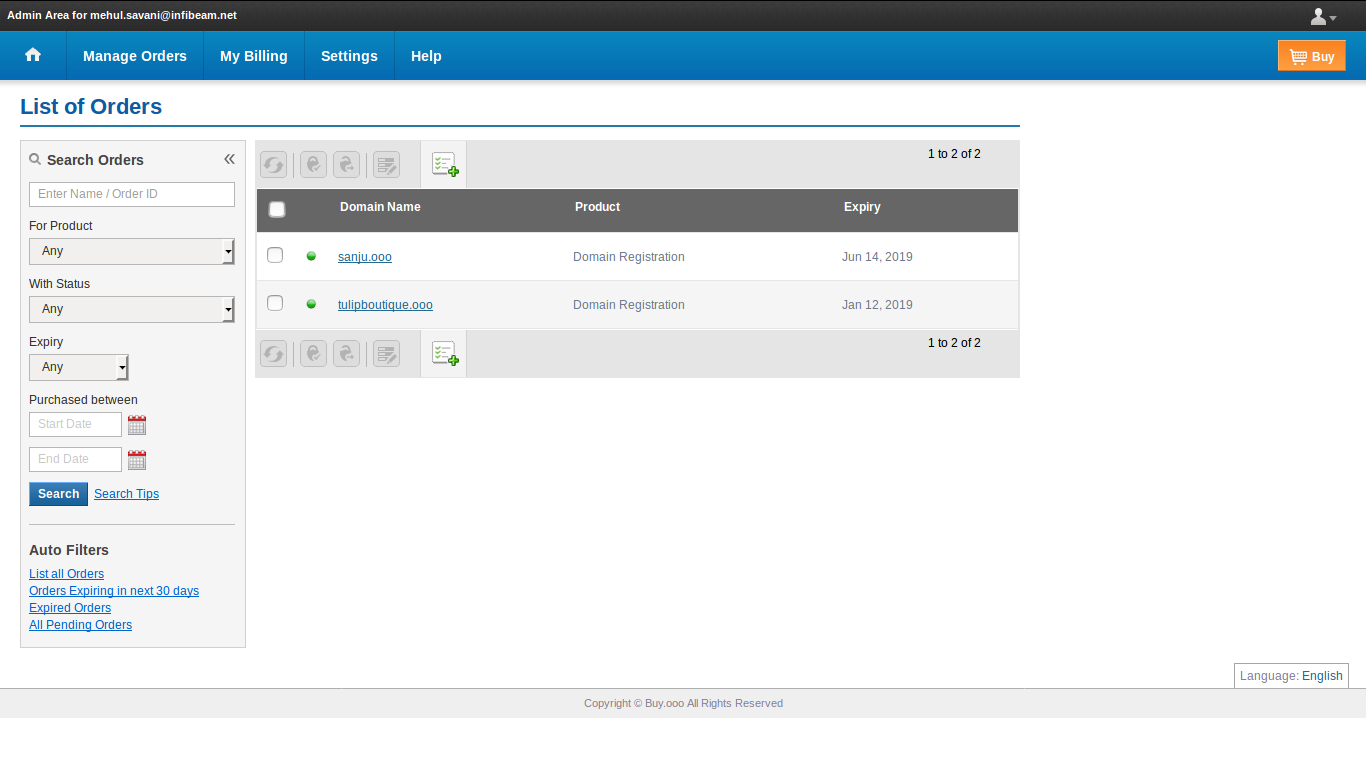
- Click on Manage DNS.
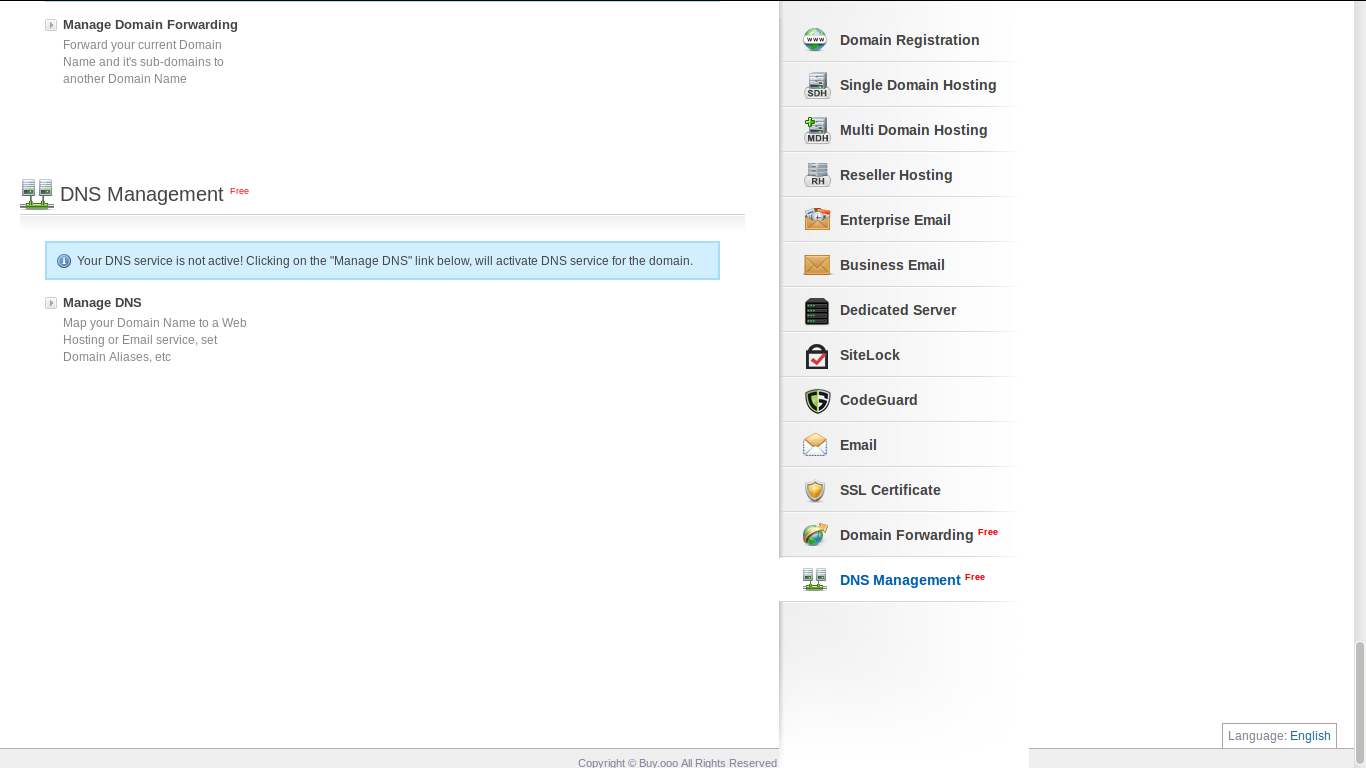
- Click on A Record.
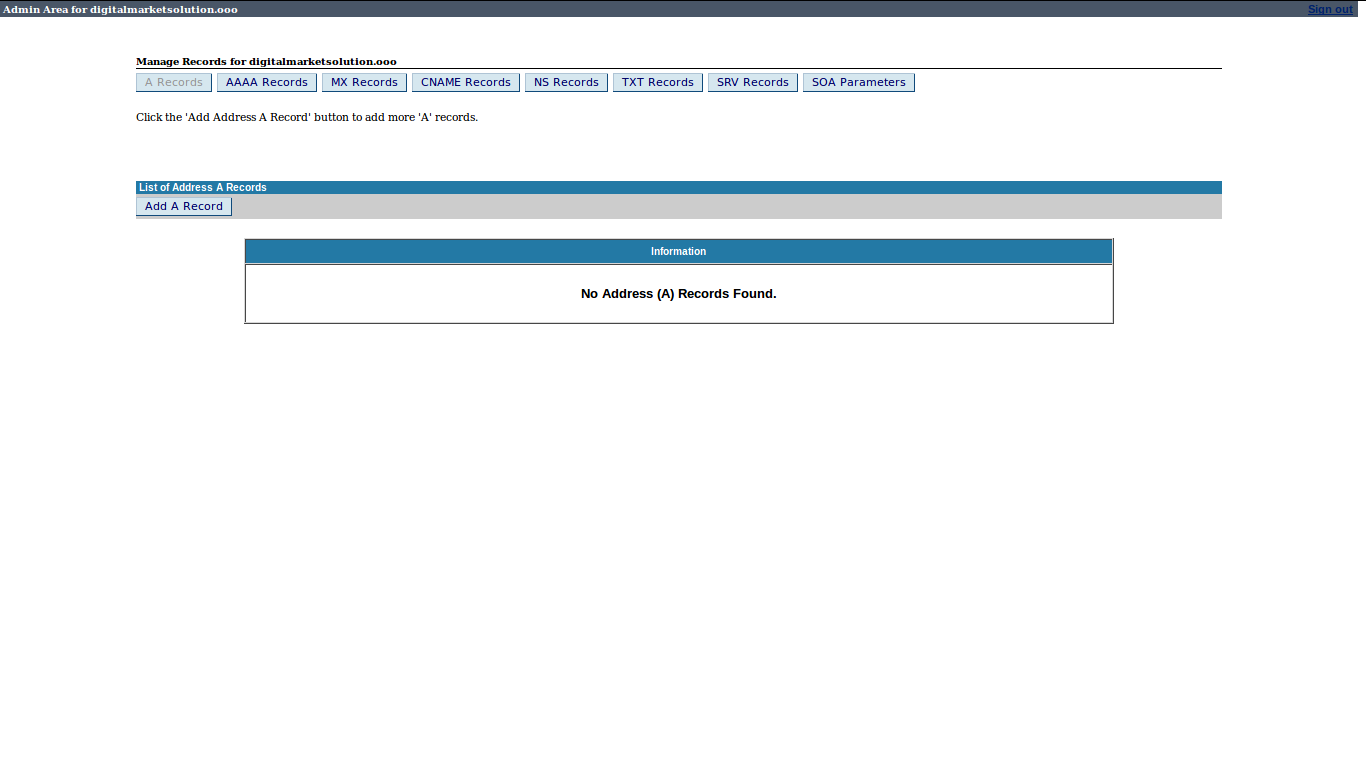
- Add IP Address of Buildabazaar (122.248.252.188) and the hostname.
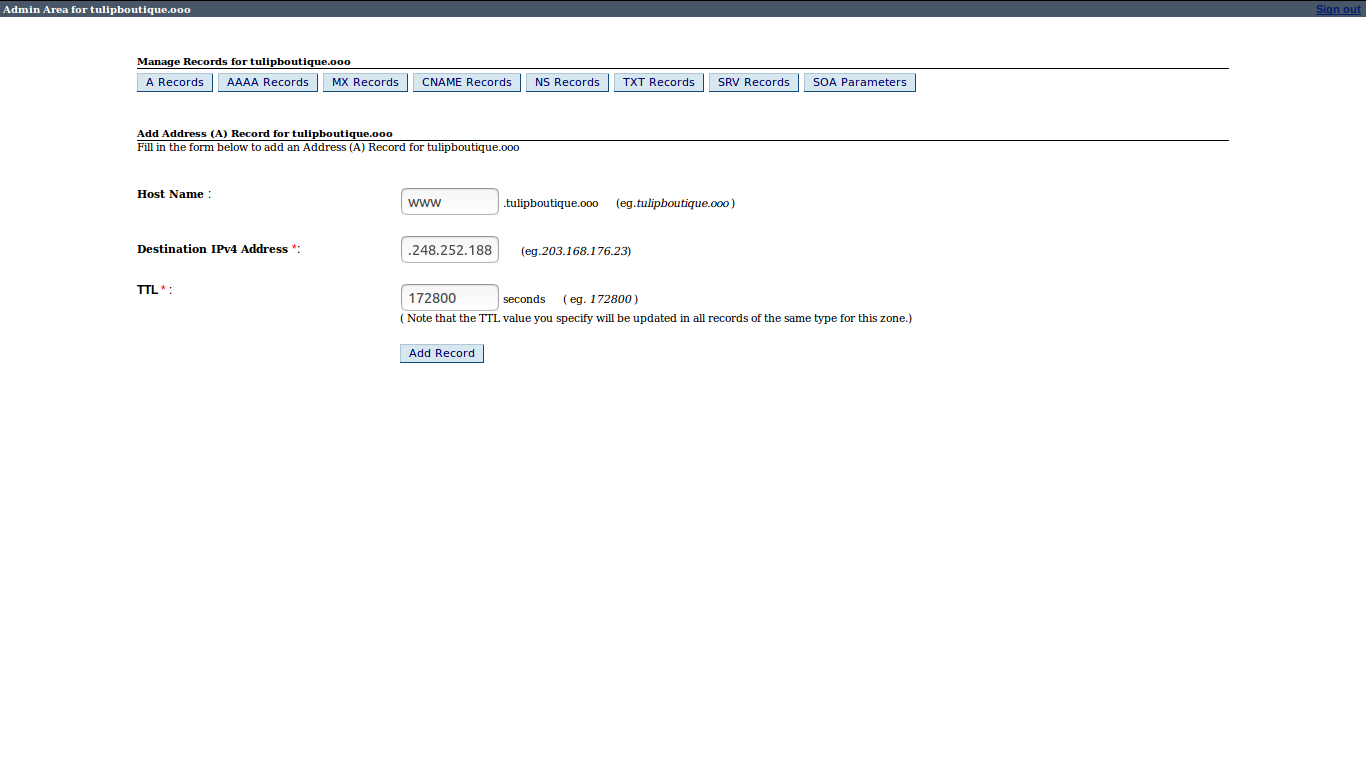
- Click on Add CName record.
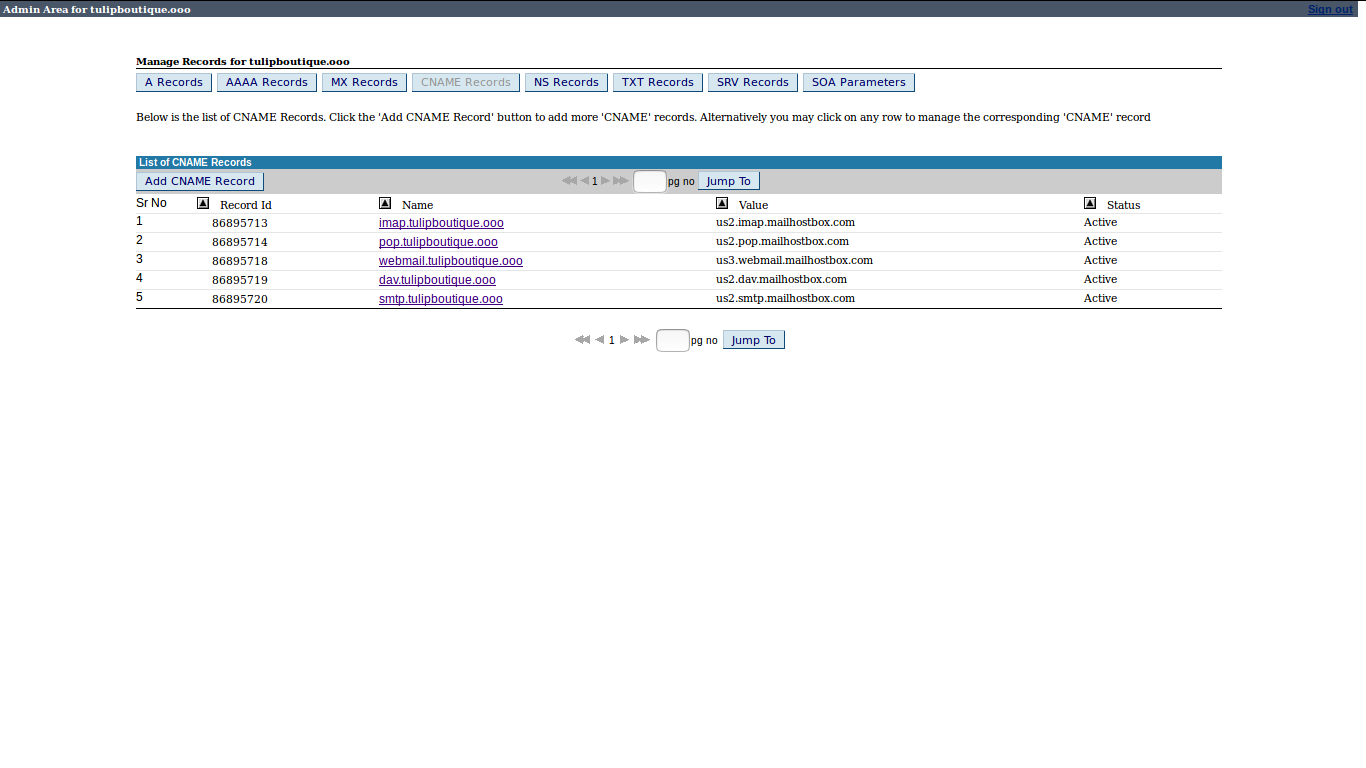
- Add www in the host name field and add your Buildabazaar Webstore link in the value field and click on Add record.
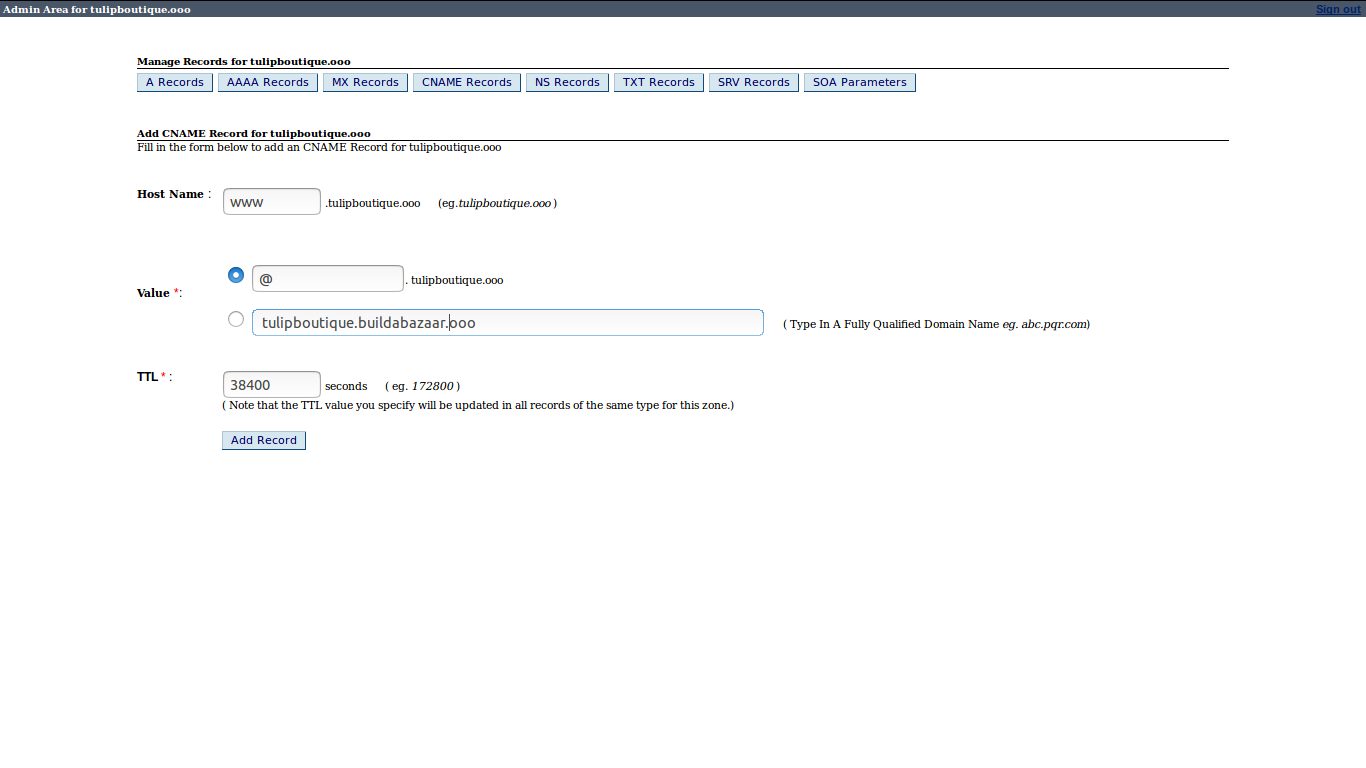
- The newly added record will show like this: