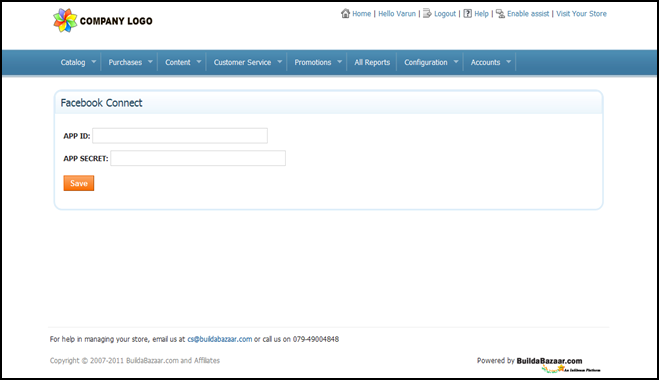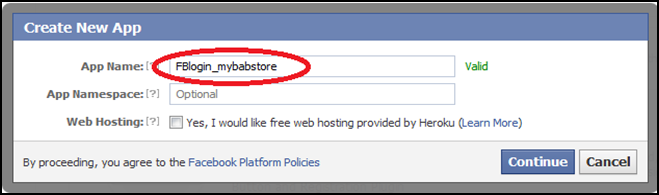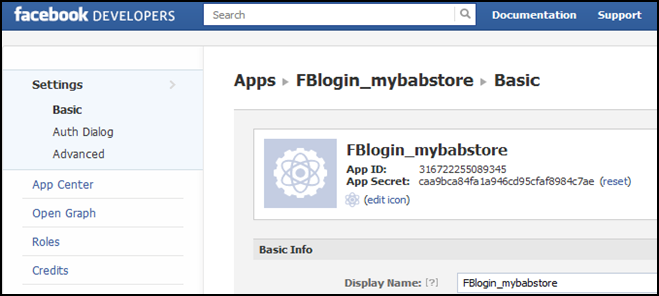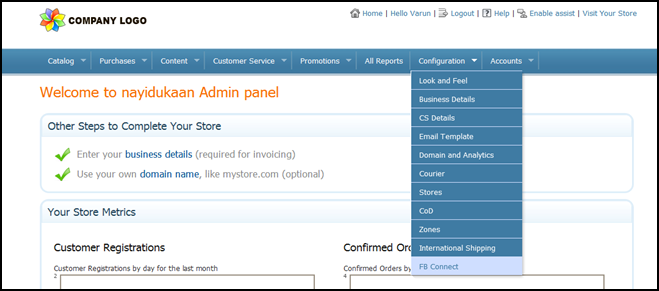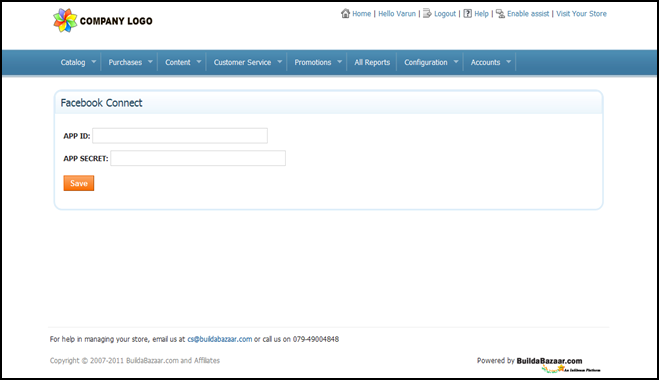FACEBOOK CONNECT
As a store owner, you need to create a ‘app ID’ first on Facebook for which
- Go to the website http://developers.facebook.com/ in your internet browser.
- Login with your Facebook account.
- On the right side of the header, click on the Apps button.

- Apps page appears. Click on the +Create New App button on the right side as shown.

- The Create New App dialogue box appears as shown below. Choose an appropriate name for your Facebook app (example: FBlogin_mybabstore) and enter in the App Name field.
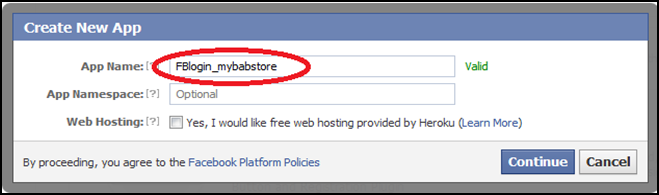
- Continue with the app creation. A page appears as shown below which gives you your unique ‘App ID’ and ‘App Secret’. This id and secret number is (Insert)
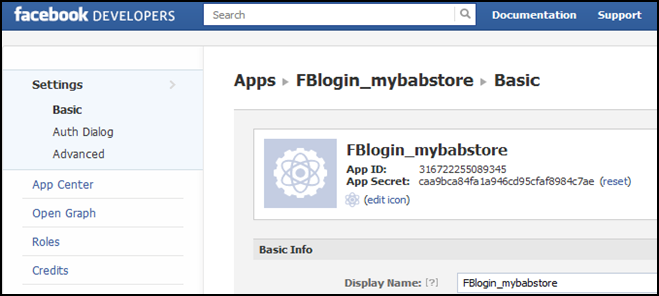
- Further, under the Select how your app integrates with Facebook option, choose the option Website with Facebook Login and enter the URL of your site in the format (as shown below) :
http:///auth/facebook/callback
And save changes.
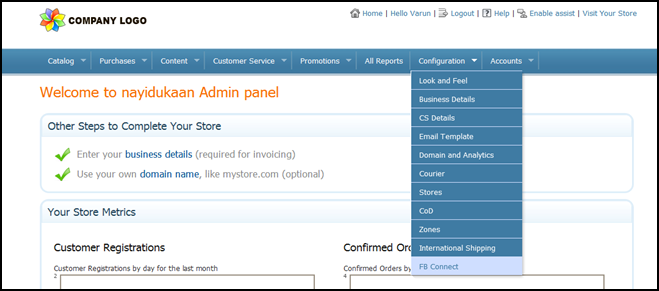
- For configuration on your BAB web store with Facebook, go to the Admin panel page of your store and click on Configuration FB Connect as shown below.

- The Facebook Connect page appears. Enter the APP ID and APP SECRET received in the Step 6 and click on Save.