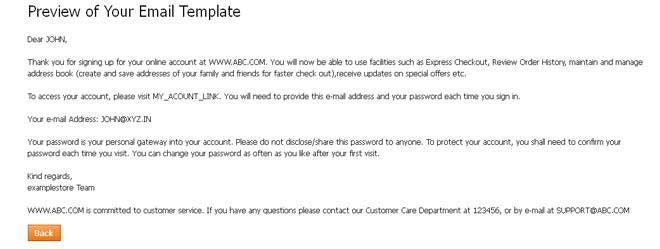CUSTOMIZATION +
CATALOG+
PURCHASES+
CONTENT+
CUSTOMER SERVICE+
PROMOTIONS+
CONFIGURATION+
ACCOUNTS+
EMAIL TEMPLATE
The email template feature deals with all the automated emails sent to a customer after any activity is performed on the Webstore such as buying a product, cancelling a product, and so on. These templates can be customized as per the store owner’s preferences.
How to view the Email Template?
In the Admin Panel page, go to Configuration and click on the Email Template.
The template contains four sections, namely – Name, Subject, Body, Show and Edit. Name specifies the name of the email template, Body specifies the content of the email, Show display the Email template and Edit allows you to edit the details of the email sent to the customer.
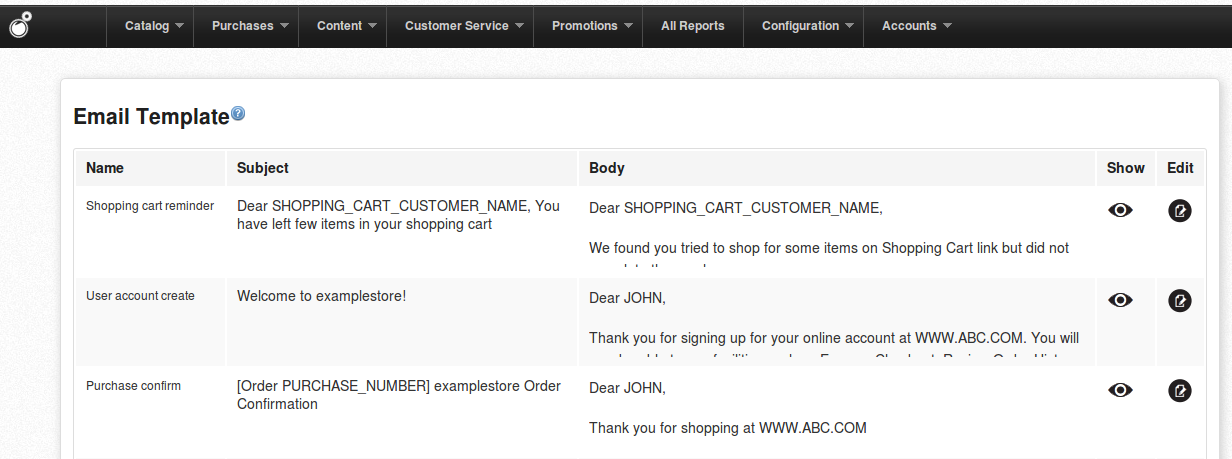
The Email templates present on the Webstore are:
- Shopping cart reminder: This email is sent out to those users who had added products to the cart but didn't confirm the payment.
- User account create: This email is sent out to the customer when a user creates an account on your Webstore.
- Purchase confirm: This email is sent out to the customer when a purchase order is confirmed by your Webstore.
- Fulfillment started: This email is sent out to the store owner once “fraud approved” state is cleared. It is sent from Payment gateway.
- Purchase confirm for site owner: This email is sent out to the site owner when a purchase order is confirmed by your Webstore. This is the same copy as Purchase Confirm mail.
- Cod purchase confirm for site owner: Confirmation of the COD order email goes to store owner for fraud approval.
- Purchase Item Cancel: This email is sent out to the customer when the customer cancels a purchase order.
- Purchase Return: This email is sent out to the customer when the customer returns a purchase order.
- Shipment complete: This email is sent out to the customer when the product(s) is shipped.
- Shipment cancel: This email is sent out to the customer when the purchase order is not able to fulfill due to some reasons.
- Contact us: This email is sent out to the customers who fill up the contact us form.
- Profile updated: This email is sent out to the customer when the customer updates his/her profile.
- Forgot password: This email is sent out to the customer when the customer requests for the password change.
- Customer Verify Email: This email is sent out to the customers after the initial registration on the website. Customers would need to verify their registration by clicking on the verification link mentioned in the email.
- Welcome to Newsletter: This email is sent out to the users when they sign-up for the newsletter.
- Abandoned Cart: This email is sent out the users when they have add products to the cart but didn't complete the checkout and discard the cart. The is to ensure that they didn't face any problem during the checkout process.
- Contact us auto: This is an auto generated email and is sent out to the customer after receiving any query.
- Courtesy email for purchase with unprocured shipments: This email is sent out to the customer when the purchase order(s) is yet to be fulfilled.
- Survey email: This email is sent out to the customer to receive the feedback for the purchase order.
- Notify me when available: This email is sent out to the customer when customer uses “Notify me when available” option for a particular item.
- Purchase confirmed cheque: This email is sent out to the customers when the payment is made through cheque is confirmed.
- Request verification docs: This email is sent out to the customers when we receive an alert from Payment Gateway and need to verify the documents to process the order.
- Intimation to BAB fraud team on docs upload: This email is sent out to the BuildaBazaar fraud team once we receive the documents from the customer.
- Re request documents for verification: This email is sent out when we are re-requesting the verification documents.
- Cheque reminder: This email is sent to the customers when the payment is due.
- Missed promised orders reminder: This email is sent to inform the store owners that they have exceeded the delivery deadline.
How to edit the Email Template?
In the Admin Panel page, go to Configuration and click on the Email Template. Click on Edit button present against the template that you want to edit. The Edit Your Email Template page opens.
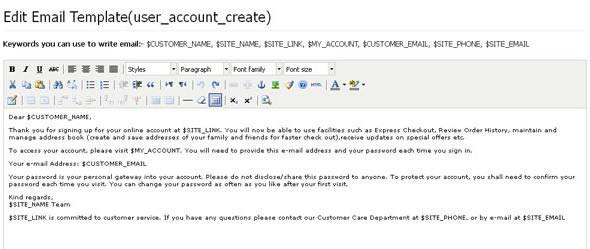
You can use different keywords when writing emails to the customer. Different keywords used in writing emails are:
- $Customer_Name: Specifies the customer name need to add dollar
- $Site_Name: Refers to the webstore name
- $Site_Link: Specifies the webstore site URL
- $My_Account: Specifies the account’s username
- $Customer_email: Specifies the customer email address
- $Site_phone: Specifies your phone number registered with Infibeam
- $Site_email: Specifies the webstore email address.
- Edit the relevant details in the Edit Your Email Template section and click save. A preview of the changed template is displayed.
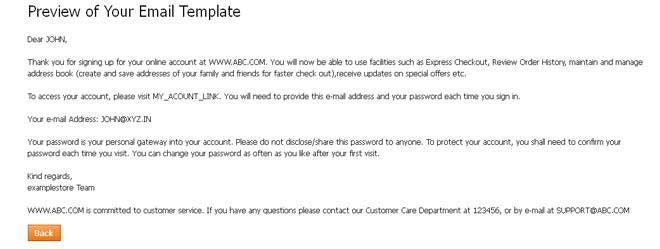
- Click Back to go back to the admin panel home page.