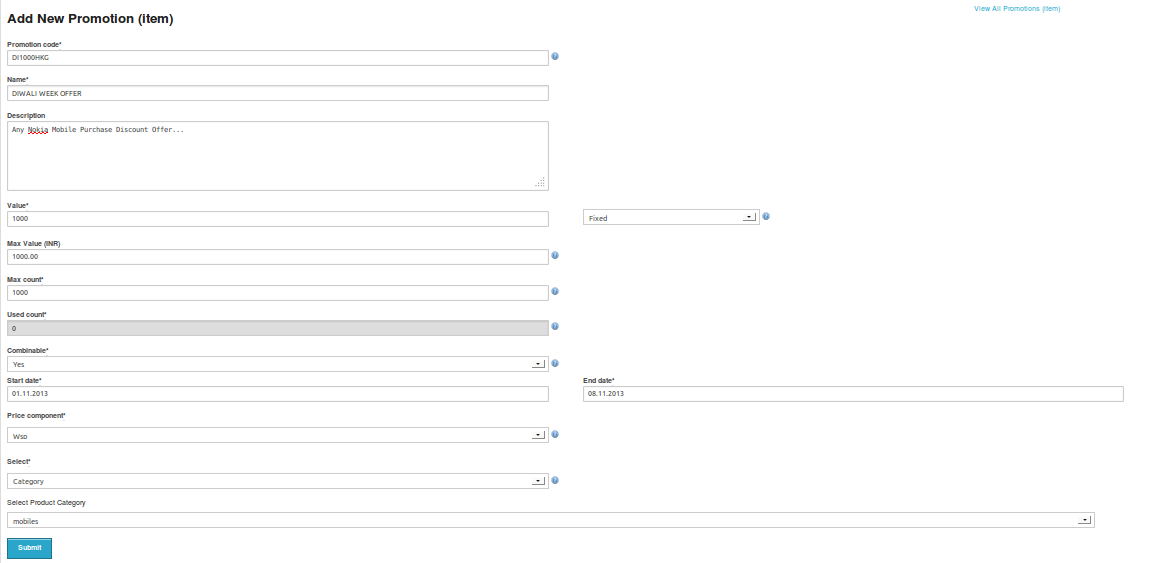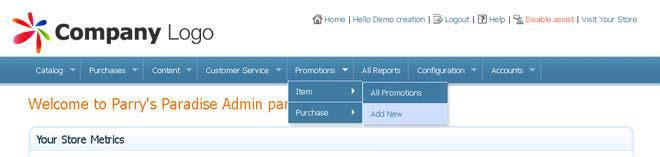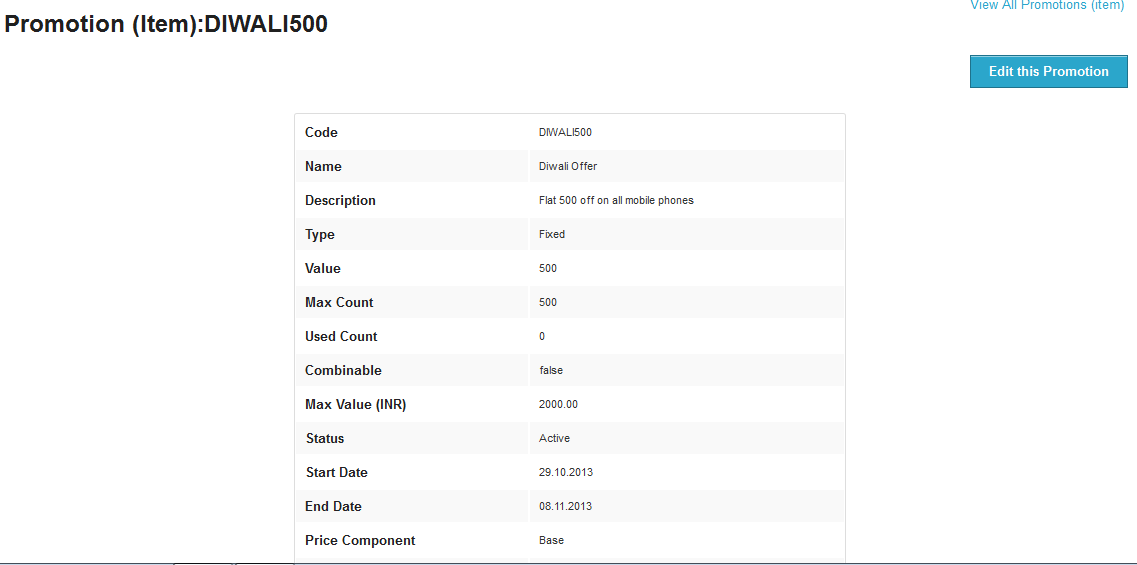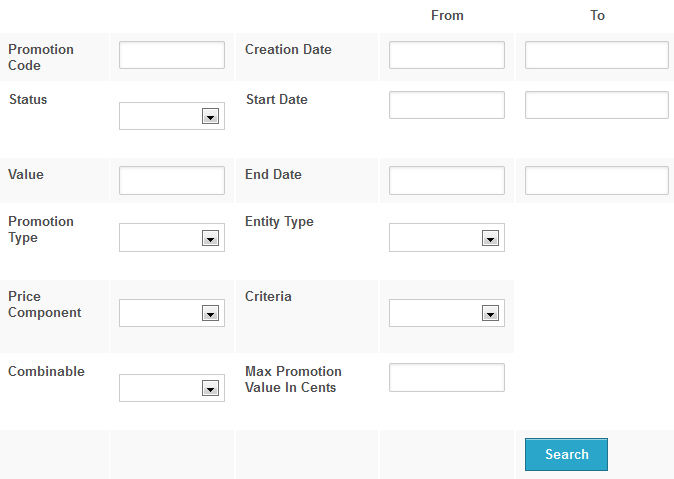CUSTOMIZATION +
CATALOG+
PURCHASES+
CONTENT+
CUSTOMER SERVICE+
PROMOTIONS+
CONFIGURATION+
ACCOUNTS+
ITEM LEVEL PROMOTIONS
Item level promotion is the special discount offered to a customer on a single product that is sold on your web store. The discount offered may be a fixed amount (example: Rs.200 off) or a fixed percentage (30% off).
How to add a new promotion?
Click on Promotions tab -----> Item -----> Add New. The New Promotion (Item) page opens, where you can add all the promotion details.
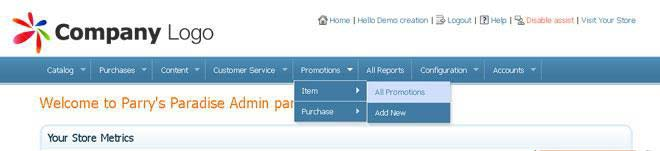
To add promotion details:
- In the New Promotion (Item) page, enter the Promotion code in the Promotion code box. Promotion code is a unique tag that is used to identify a promotion. This code must be entered by the customer during the checkout to avail the promotion.
- Enter a name for the promotion in the Name box.
- Enter the Description for the promotion offered in the Description box. This is entered only for your reference.
- Enter a value for the promotion offered in the Value box based on the promotion type chosen. The drop down box next to the Value box is used to enter the type of the promotion. Promotion type can be either a fixed amount or a percentage value on the price of a product
- Enter the maximum promotion value offered in the Max Promotion Value box. Maximum promotion value in INR is the limit for a particular promotion offered.
- Enter the max count for the promotion in the Max Count box. Max count means the number of times this promotion will be offered on your web store.
- Used Count indicates the number of times the promotion has been used till date.
- Click on the Combinable drop down list box to select an option for Combinable. This option gives you the flexibility to combine a promotion with other promotions. Select Yes if you wish to combine the current promotion with other promotions or select No if you do not want to combine with other promotions.
- Enter the start date of the promotion on your web store in the Start Date box. This specifies the date from which your promotion will be available on your web store.
- Enter the end date of the promotion on your web store in the End Date box. This specifies the date on which the promotion will end on your web store.
- Select the appropriate price component between Web selling price & Base. For Item level promotion you need to choose from categories, browse node or product on which you want to enable the promotion, to do this:
- Enter a product name in the Search box and select the relevant product. Click the Plus button to add a product; click the Minus button to delete a product.
- Click Create New Promotion. The new promotion is created with all the preferred settings entered by you.
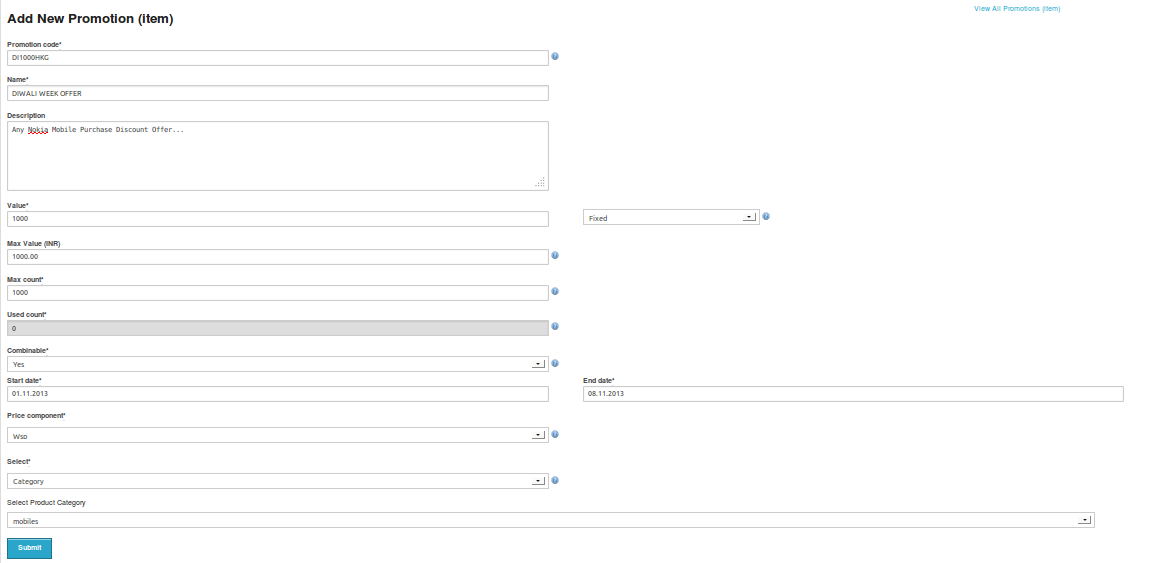
How to view or edit a promotion?
This option enables you to view the promotions created by you and this would help you in planning for future promotions.
To view the item level promotions that you have already offered on your web store till date:
- Click on Promotions tab -----> Item -----> All Promotions
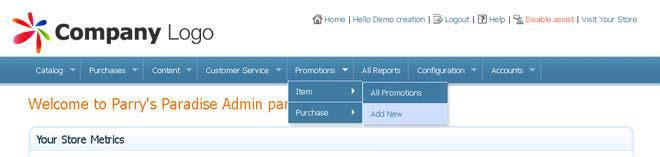
- To edit a promotion, click on the corresponding promotion code. A new window will appear having the promotion details and the Edit Promotions Button.
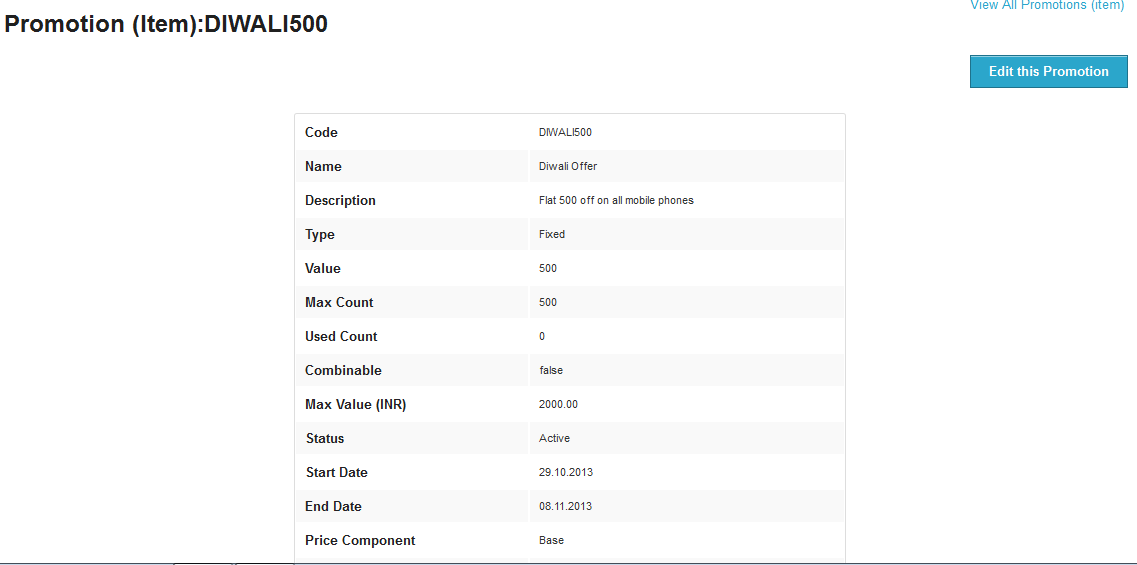
- Click on Edit Promotion button, to make any changes in the existing promotion. To stop any promotion, click on “Stop this Promotion” button on the top-left corner of the edit promotion page. Click on this button to deactivate the promotion at any time.
The webpage displays all the promotions offered on your web store.
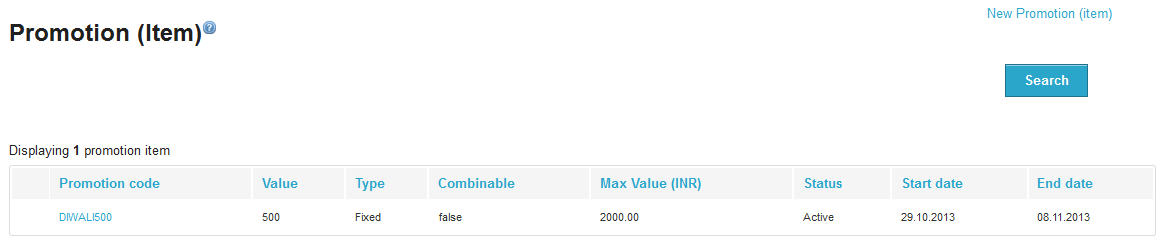
There are different fields present for a particular promotion.
- Promotion Code is the code given for a particular promotion offered.
- Value is based on the promotion type offered.
- Combinable indicates whether the respective promotion offered can be combined with other offers or not. It is either true or false.
- Max Promotion Value in INR is the limit for a particular promotion offered in rupees.
- Status specifies if the promotion offered on the web store is active or not.
- Start Date and End Date specify the time period for which the promotion is available.
You also have an option to search the promotions based on parameters such as promotion code, status, value, and so on. To search for a promotion:
- In the Promotions (Item) page, click Search. A new dialog box appears where you can enter details for a promotion based on parameters such as promotion code, status, value and so on.
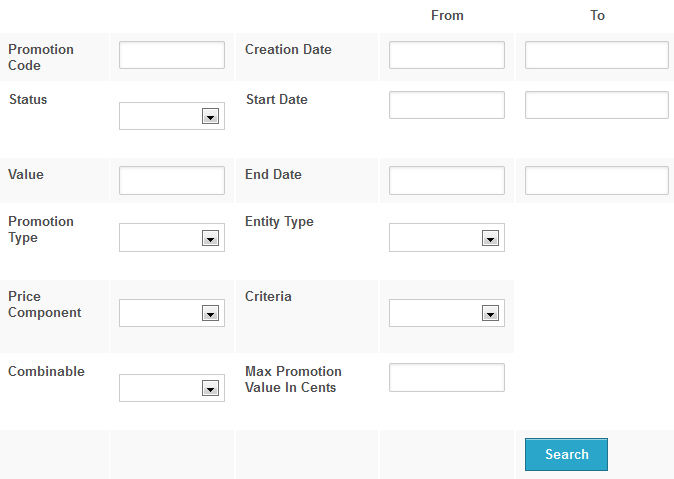
- Enter the relevant details in the appropriate boxes and click Search. The promotions with the parameters entered by you are displayed.