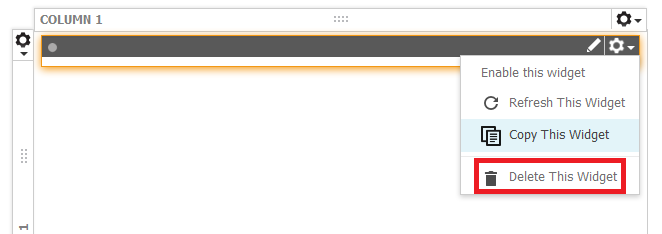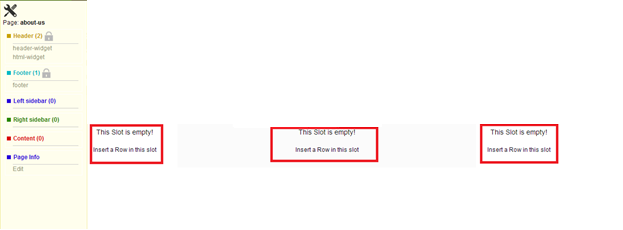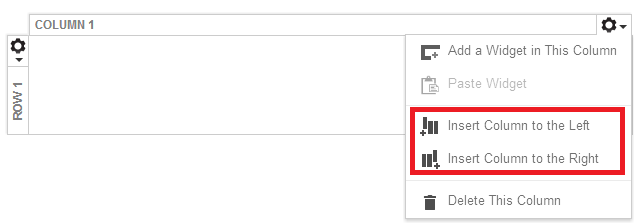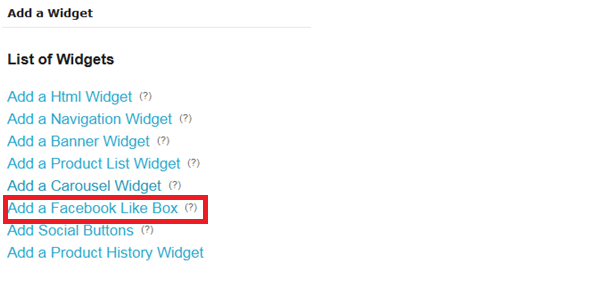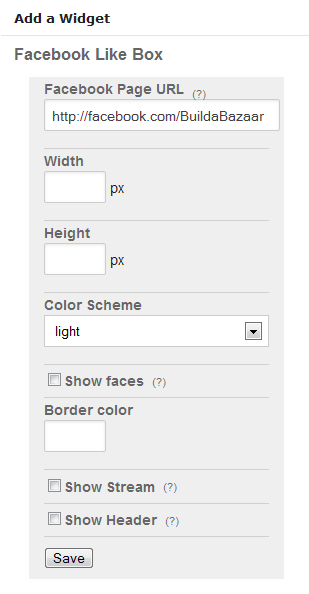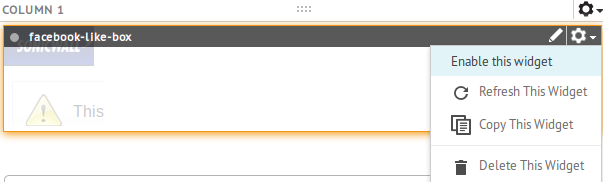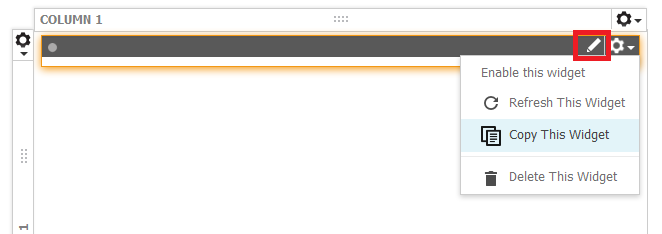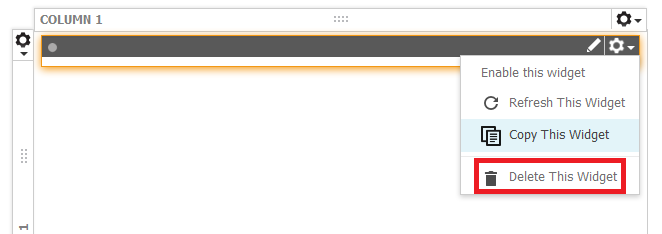CUSTOMIZATION +
CATALOG+
PURCHASES+
CONTENT+
CUSTOMER SERVICE+
PROMOTIONS+
CONFIGURATION+
ACCOUNTS+
FACEBOOK LIKE BOX
- Log in to administrator mode and click the spanner symbol. The options to manage widgets appear.
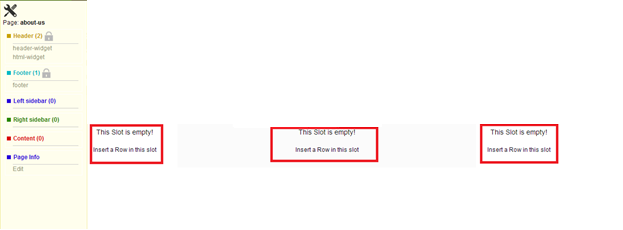
- As displayed in the above image click on “Insert a Row in this slot” to create column in the section (i.e. Left side bar, content & right side bar) you want to add a widget.
- After adding a row you can further create multiple columns in a particular row as shown in below image.
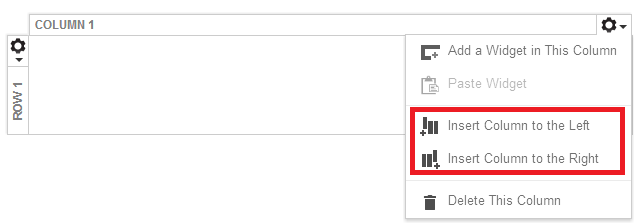
- After adding the column click on “Add a widget in this column” to add Facebook like widget. If you do not want to add columns then you can directly click on “Add a widget in this column” to add Facebook like widget in row.

- Once you click on the “Add a widget in this column” you will see a dialogue box similar to the one shown below, where you can select the widget of your choice.
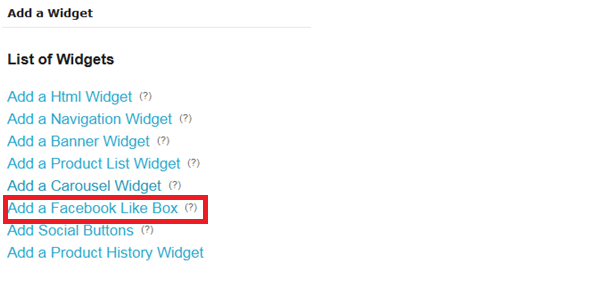
- The URL of the Facebook Page for this like box. Set Width, Height, Color Scheme, Border color.
- Click on “Show Stream” to Show the profile stream for the public profile.
- Click on Show header to Show the ‘find us on facebook’ bar at top. Only when either stream of faces are presents. Click Save.
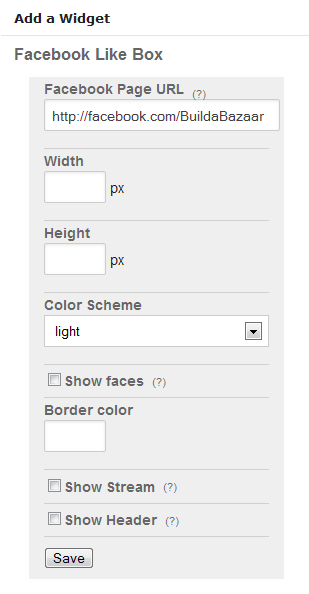
- Close Facebook like box. The web page reloads and the created widget is visible. The widget created is displayed on the webstore.
Once the page reloads take your cursor to the Facebook-like-widget so that you can see the editor. Click on the settings icon which is in line of Facebook-like-widget where you can see the option of enable this widget. Click on “enable this widget”.
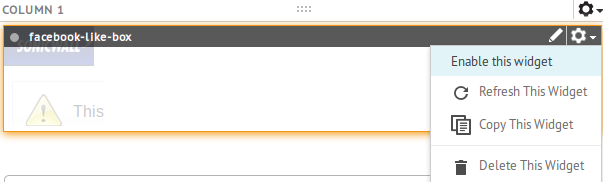
Note: Unless you enable the Facebook like, the widget will not be visible to the customer.
- If you want to edit an already added Facebook like widget then click on the Pen icon right beside the settings icon. This will allow you to edit the already added Facebook like widget.
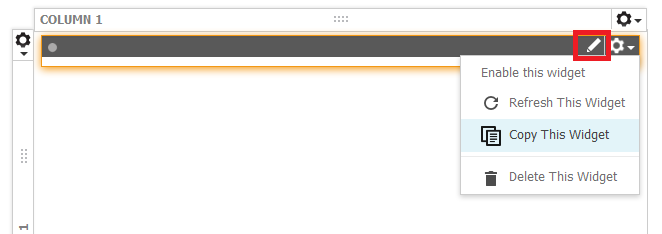
- If you want to delete an already added Facebook like widget then click on the settings icon which is in line of Facebook like widget where you can see the option of delete this widget. Click on “delete this widget”.